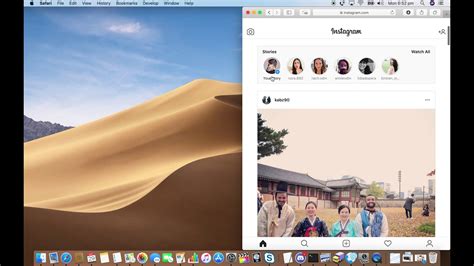
Instagram is one of the most popular social media platforms, allowing users to share their photos and videos with their followers. While it is primarily designed for use on mobile devices, many people prefer to use their Mac computers for editing and posting their content. If you’re wondering how to post on Instagram from your Mac, this article will guide you through the process.
Using the Instagram Website
One of the easiest ways to post on Instagram from your Mac is by using the Instagram website. Follow these steps:
- Open Safari or any other web browser on your Mac.
- Go to the Instagram website and log into your account.
- Click on the “+” icon at the bottom center of the screen to create a new post.
- Select the photo or video you want to upload from your Mac.
- Apply filters, add captions, and tag people as desired.
- Click on the “Share” button to post your content.
Using Third-Party Apps
If you’re looking for more advanced features and a better user experience, you can consider using third-party apps to post on Instagram from your Mac. Here are some popular options:
- Flume: Flume is a dedicated Instagram app for Mac that allows you to upload photos and videos directly from your computer. It also provides features like multiple accounts, keyboard shortcuts, and more.
- Uplet: Uplet is another app that lets you post on Instagram from your Mac. It supports bulk uploading, high-resolution images, and captions with emojis.
- Deskgram: Deskgram is a web-based app that emulates the Instagram mobile interface on your Mac. It provides a seamless Instagram experience with the ability to post and interact with your followers.
Can I Schedule Instagram Posts from my Mac?
Yes, you can schedule Instagram posts from your Mac using third-party apps like Later, Buffer, or Hootsuite. These apps allow you to plan and schedule your posts in advance, saving you time and effort.
Can I Edit my Instagram Photos on my Mac?
Definitely! Mac computers are known for their powerful photo editing capabilities. You can use native apps like Photos or professional editing software like Adobe Photoshop to enhance your Instagram photos before posting them.
Is it Safe to Use Third-Party Apps for Instagram?
While using third-party apps for Instagram can be convenient, it’s essential to be cautious about the apps you choose. Stick to well-known and reputable apps that have positive reviews and a good track record in terms of security and privacy.
Conclusion
Posting on Instagram from your Mac is not as straightforward as using the mobile app, but with the right tools and methods, it can be easily accomplished. Whether you choose to use the Instagram website or third-party apps, you can now share your favorite moments with your followers directly from your Mac computer.
Frequently Asked Questions
Can I post multiple photos in one Instagram post from my Mac?
Currently, the Instagram website and most third-party apps do not support posting multiple photos in one post. However, you can use third-party apps like Carousel or Planoly to create a collage of multiple photos and then upload it as a single image on Instagram.
Can I upload videos to Instagram from my Mac?
Yes, you can upload videos to Instagram from your Mac using the Instagram website or third-party apps like Flume or Uplet. Just make sure to follow the platform’s video specifications for optimal quality and compatibility.
Can I post Instagram Stories from my Mac?
As of now, Instagram does not officially support posting Stories from a Mac. However, you can use third-party apps like Deskgram or Flume to view and interact with Stories on your Mac computer.
