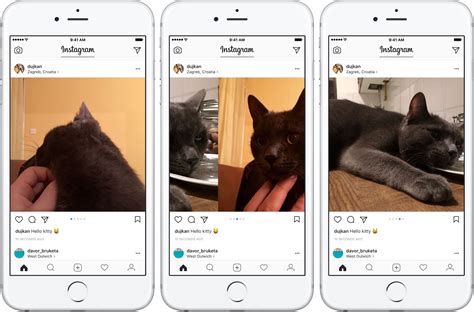
Instagram has become one of the most popular social media platforms for sharing photos and videos. With its user-friendly interface, it’s easy to navigate and post content. However, many users are still unsure of how to post multiple pictures on Instagram. In this article, we’ll guide you through the process step-by-step.
1. Update Your Instagram App
Before you can start posting multiple pictures on Instagram, make sure you have the latest version of the app installed on your device. Open the App Store (for iOS) or the Google Play Store (for Android) and check for any available updates. Keeping your app updated ensures that you have access to all the latest features.
2. Open the Instagram App
Once you have the latest version of the app installed, open it on your device. You will be directed to the home screen, where you can view your feed, explore content, and access your profile.
3. Tap the + Button
To start posting multiple pictures on Instagram, tap the + button at the bottom center of the screen. This will open your photo library, allowing you to select the images you want to post.
4. Select Multiple Photos
After tapping the + button, you will see your photo library. To select multiple photos, tap on the images you want to include in your post. Selected photos will have a checkmark icon on them. You can choose up to 10 photos for a single post.
5. Edit Your Photos
Once you have selected the photos, you can edit them individually or apply the same edits to all the photos. Tap on a photo to access the editing options. You can crop, rotate, add filters, adjust brightness, and more. Take your time to enhance your photos and make them look their best.
6. Arrange the Order of Your Photos
After editing your photos, you can arrange their order by tapping and holding on a photo, then dragging it to the desired position. This allows you to create a specific sequence or story with your photos.
7. Add a Caption and Share
Once you are satisfied with the order and edits of your photos, it’s time to add a caption. Tap on the caption field below the photos and enter your desired text. You can also add hashtags and tag other users if desired. Finally, tap the “Share” button to post your multiple photos on Instagram.
Frequently Asked Questions (FAQs)
-
Can I post multiple pictures on Instagram without selecting them from my photo library?
No, you need to select the photos you want to post from your device’s photo library. Instagram does not have a built-in option to directly take multiple photos within the app.
-
Can I edit the photos after posting them?
No, once you have posted the multiple photos on Instagram, you cannot edit them. However, you can delete the post and repost the edited version if needed.
-
Is there a limit to the number of photos I can post at once?
Yes, you can post up to 10 photos in a single post on Instagram. If you have more photos to share, you can create multiple posts or use Instagram’s carousel feature.
Posting multiple pictures on Instagram allows you to share more of your experiences and moments with your followers. Follow the steps outlined in this article to easily post multiple photos and make your Instagram feed more engaging and visually appealing.
