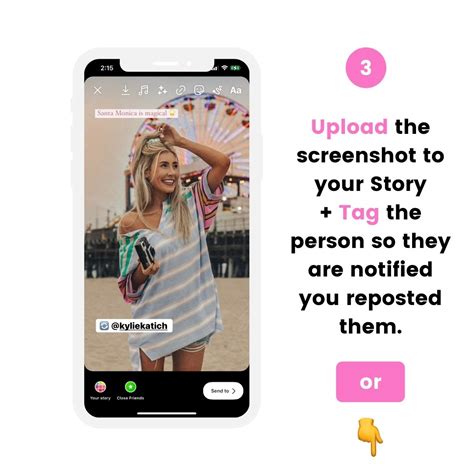
Instagram is a popular social media platform that allows users to share photos and videos with their followers. While you can easily like and comment on posts, reposting someone else’s content is not a built-in feature on Instagram. However, there are several methods you can use to repost an Instagram post and share it with your own followers. In this article, we will guide you through the process of reposting an Instagram post in a few simple steps.
Method 1: Using a Third-Party App
One of the easiest ways to repost an Instagram post is by using a third-party app. These apps are specifically designed to help users repost content from other Instagram accounts. Here’s how you can do it:
- Download and install a reposting app from your app store.
- Open the Instagram app and find the post you want to repost.
- Tap on the post to open it and then tap on the three dots (…) at the top right corner of the post.
- Select “Copy Link” from the options that appear.
- Open the reposting app and the copied link will automatically appear.
- Customize the repost by adding captions or editing the image/video if the app allows.
- Tap on the “Repost” button and choose whether you want to repost the content to your feed or story.
Method 2: Using Screenshots
If you don’t want to use a third-party app, you can still repost an Instagram post by taking a screenshot and sharing it as a new post. Here’s how:
- Open the Instagram app and find the post you want to repost.
- Take a screenshot of the post by pressing the power button and volume down button simultaneously (may vary depending on your device).
- Open your device’s photo gallery and find the screenshot you just took.
- Edit the screenshot if desired.
- Open the Instagram app and tap on the plus (+) icon at the bottom center of the screen to create a new post.
- Select the screenshot from your gallery and proceed to edit the post as usual.
- Share the post with your followers by tapping on the “Share” button.
Method 3: Manually Reposting
If you prefer a more manual approach, you can repost an Instagram post by manually saving the image or video and sharing it as a new post. Here’s how:
- Open the Instagram app and find the post you want to repost.
- Tap on the post to open it and then tap on the three dots (…) at the top right corner of the post.
- Select “Save” from the options that appear.
- Open your device’s photo gallery and find the saved image or video.
- Open the Instagram app and tap on the plus (+) icon at the bottom center of the screen to create a new post.
- Select the saved image or video from your gallery and proceed to edit the post as usual.
- Share the post with your followers by tapping on the “Share” button.
Frequently Asked Questions
1. Can I repost an Instagram post without using a third-party app?
Yes, you can manually repost an Instagram post by taking a screenshot or saving the image/video and sharing it as a new post.
2. Are there any limitations to reposting an Instagram post?
Yes, there are certain limitations to reposting an Instagram post. You should always give credit to the original creator by mentioning their username or tagging them in the caption.
3. Can I repost an Instagram post to my story?
Yes, most third-party reposting apps allow you to repost an Instagram post to your story as well as your feed.
4. Is it legal to repost someone else’s Instagram post?
Reposting someone else’s Instagram post without their permission may infringe on their copyright. It’s always best to ask for permission or give proper credit when reposting someone else’s content.
5. Can I repost a private Instagram account’s post?
No, you cannot repost a private Instagram account’s post unless you have been granted access to view and share their content.
