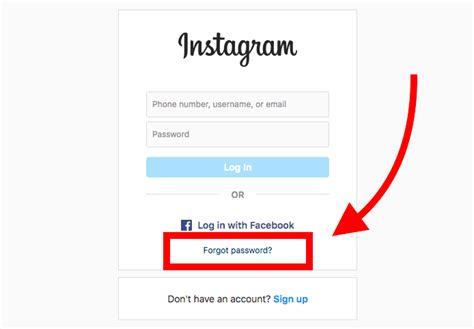
Forgetting your Instagram password can be frustrating, but don’t worry, there are simple steps you can follow to reset it. Whether you’ve been locked out of your account or just want to change your password for security reasons, this guide will help you regain access to your Instagram account.
Step 1: Open Instagram App
If you already have the Instagram app installed on your mobile device, open it. If not, download the app from the App Store (iOS) or Google Play Store (Android) and install it. Once installed, tap on the Instagram icon to open the app.
Step 2: Go to Login Screen
On the login screen, you will see the “Forgot Password?” link below the login fields. Tap on it to proceed.
Step 3: Enter Your Username or Email
In the next screen, you will be prompted to enter your username or the email address associated with your Instagram account. Provide the required information and tap on the “Next” button.
Step 4: Choose a Password Reset Method
Instagram provides multiple options to reset your password. You can choose to receive a password reset link via email or a verification code via SMS. Select the method that is most convenient for you.
Step 5: Reset Your Password
If you chose the email option, check your inbox for an email from Instagram with the subject line “Reset Your Instagram Password.” Open the email and click on the password reset link provided. Follow the instructions to create a new password for your account.
If you chose the SMS option, you will receive a verification code on your mobile device. Enter the code in the Instagram app and tap on the “Next” button. You will then be prompted to create a new password for your account.
Step 6: Log In with New Password
Once you have successfully reset your password, you can now log in to your Instagram account using your new password. Enter your username or email and the new password, then tap on the “Log In” button.
Step 7: Secure Your Account
After regaining access to your Instagram account, it’s important to take steps to secure it. Enable two-factor authentication, choose a strong and unique password, and be cautious of phishing attempts or suspicious login activities.
Frequently Asked Questions
- Q: Can I reset my Instagram password without access to my email or phone number?
- Q: Can I use the same password again when resetting my Instagram password?
- Q: How long does it take to receive the password reset email?
- Q: Can I reset my Instagram password on a computer?
- Q: Can I reset my Instagram password multiple times?
A: Unfortunately, you need access to either your email or phone number associated with your Instagram account to reset your password. If you no longer have access to either, you can try reaching out to Instagram support for further assistance.
A: It is recommended to choose a new password that is different from your previous one for security reasons. Using the same password again may make your account vulnerable to hacking.
A: The time it takes to receive the password reset email may vary, but it is usually sent within a few minutes. Make sure to check your spam or junk folder if you don’t see the email in your inbox.
A: Yes, you can reset your Instagram password using a computer. Visit the Instagram website and click on the “Forgot Password?” link on the login page. Follow the steps provided to reset your password.
A: Yes, you can reset your Instagram password multiple times if needed. However, it is important to remember your new password and keep it secure to avoid any inconvenience in the future.
