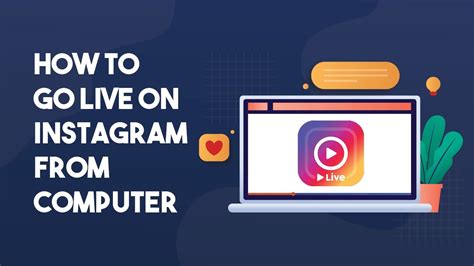
Instagram Live is a popular feature that allows users to stream live videos to their followers. While it was initially only available on the mobile app, Instagram has now made it possible to watch live videos on your PC as well. In this article, we will guide you through the steps on how to watch Instagram Live on your computer.
Step 1: Open Instagram on your PC
To watch Instagram Live on your PC, you will first need to open the Instagram website on your preferred web browser. Simply type in “www.instagram.com” in the address bar and hit enter. If you already have an Instagram account, you can log in using your username and password. If not, you will need to create a new account.
Step 2: Navigate to the Live Video
Once you are logged in to your Instagram account on your PC, you will need to navigate to the live video that you want to watch. You can do this by clicking on the magnifying glass icon at the bottom of the screen and typing in the username of the person who is currently streaming live. Alternatively, you can also click on the Explore tab and browse through the live videos that are currently happening.
Step 3: Click on the Live Video
After you have found the live video that you want to watch, simply click on it to start watching. The video will open up in a new tab or window, depending on your web browser settings. You will be able to see the live video stream and any comments or interactions that are happening in real-time.
Step 4: Interact with the Live Video
While watching Instagram Live on your PC, you can also interact with the video by leaving comments or sending hearts. To leave a comment, simply type your message in the comment box and hit enter. To send a heart, click on the heart icon at the bottom of the screen. This allows you to show your appreciation for the content and engage with the streamer and other viewers.
Step 5: Explore More Live Videos
If you want to watch more Instagram Live videos, you can easily explore other live streams by clicking on the Explore tab. This will show you a curated list of live videos that are currently happening on Instagram. You can browse through the different options and click on any live video that interests you to start watching.
Step 6: Follow Accounts for Notifications
If you want to stay updated on when your favorite accounts go live on Instagram, you can follow them to receive notifications. Simply go to the profile of the account that you want to follow and click on the “Follow” button. This way, whenever they start a live video, you will receive a notification on your PC, allowing you to join the stream right away.
Step 7: Enjoy Instagram Live on PC
Now that you know how to watch Instagram Live on your PC, you can enjoy your favorite live videos from the comfort of your computer. Whether it’s a concert, a Q&A session, or a behind-the-scenes look, Instagram Live offers a unique and interactive way to connect with your favorite content creators and celebrities.
Frequently Asked Questions
- Can I watch Instagram Live on any web browser?
- Do I need to have an Instagram account to watch Instagram Live on PC?
- Can I watch Instagram Live videos after they have ended?
- Can I watch Instagram Live videos on my mobile phone?
- Is there a way to save Instagram Live videos on my PC?
Yes, you can watch Instagram Live on any web browser as long as you have access to the Instagram website.
Yes, you need to have an Instagram account to log in and watch Instagram Live on your PC.
Unfortunately, Instagram Live videos are only available to watch in real-time and cannot be viewed after they have ended.
Yes, Instagram Live videos can also be watched on the Instagram mobile app on your smartphone.
No, Instagram Live videos cannot be saved on your PC. They are only available to watch during the live broadcast.
