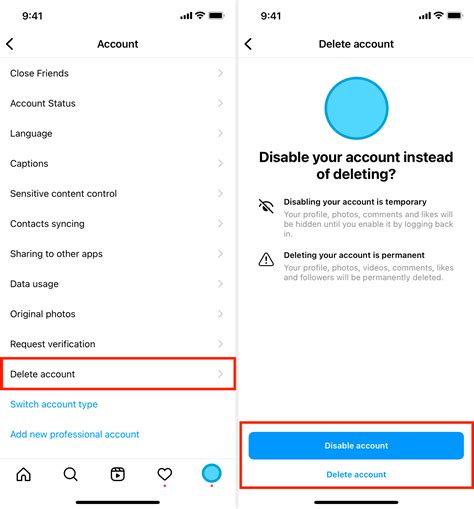
Instagram is a popular social media platform that allows users to share photos and videos with their followers. However, there may come a time when you decide to delete your Instagram account for various reasons. Whether you’re taking a break from social media or simply want to remove your presence from Instagram, deleting your account is a straightforward process. Here’s a step-by-step guide on how to delete your Instagram account.
Step 1: Log in to Your Account
The first step in deleting your Instagram account is to log in to your account using your username and password. You can do this by opening the Instagram app on your mobile device or visiting the Instagram website on your computer.
Step 2: Go to Your Profile
Once you’re logged in, navigate to your profile page by tapping on the profile icon at the bottom right corner of the screen. On the website, you can click on your profile picture at the top right corner of the page.
Step 3: Access the Settings
On your profile page, you’ll find a gear icon or three horizontal lines at the top right corner. Tap on this icon to access the settings menu. On the website, you can find the settings option by clicking on the ellipsis (…) button next to the “Edit Profile” button.
Step 4: Select “Account”
In the settings menu, scroll down until you find the “Account” option. Tap on it to proceed to the next step.
Step 5: Choose “Delete Your Account”
Under the “Account” section, you’ll find various options. Look for the “Delete Your Account” option and tap on it. This will take you to the account deletion page.
Step 6: Provide a Reason
On the account deletion page, Instagram will ask you to provide a reason for deleting your account. Select the most appropriate reason from the dropdown menu. You can choose options like “Too many ads,” “Privacy concerns,” or “Not interested.”
Step 7: Confirm Account Deletion
After selecting a reason, you’ll need to re-enter your password to confirm the deletion of your account. Once you’ve entered your password, tap on the “Permanently delete my account” button to complete the process. Your account will be deleted, and all your photos, videos, followers, and other data will be permanently removed from Instagram.
Frequently Asked Questions
1. Can I reactivate my deleted Instagram account?
No, once you delete your Instagram account, it cannot be reactivated. You will need to create a new account if you decide to use Instagram again in the future.
2. Will deleting my Instagram account delete my photos and videos?
Yes, deleting your Instagram account will permanently remove all your photos, videos, and other data from the platform. Make sure to back up any important content before deleting your account.
3. Can I temporarily deactivate my Instagram account instead of deleting it?
Yes, if you want to take a break from Instagram without permanently deleting your account, you can choose to temporarily deactivate it. This option allows you to reactivate your account later and retain your photos, videos, and followers.
4. What happens to my followers when I delete my Instagram account?
When you delete your Instagram account, all your followers will no longer be able to see your profile or content. They will no longer be following you, and you will lose all your followers.
5. Can I delete my Instagram account from the website?
Yes, you can delete your Instagram account either from the mobile app or the website. The steps outlined in this guide are applicable to both platforms.
