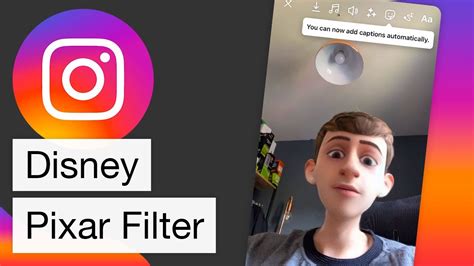
Instagram filters have become a popular way to enhance and transform photos with just a few taps. One of the most sought-after filters is the Disney filter, which adds a touch of magic and nostalgia to your Instagram posts. In this article, we will guide you on how to get Disney filters on Instagram in 2023.
1. Update your Instagram App
Before you can access the Disney filters, make sure you have the latest version of the Instagram app installed on your device. Open the App Store or Google Play Store, search for Instagram, and tap on the “Update” button if it’s available.
2. Search for Disney Filter Creators
To find Disney filters on Instagram, you need to follow the creators who have designed these filters. Open the Instagram app and go to the Explore page by tapping on the magnifying glass icon at the bottom of the screen. Then, search for “Disney filters” or “Disney filter creators” in the search bar.
3. Follow Disney Filter Creators
Once you find Disney filter creators, browse through their profiles and tap on the “Follow” button to stay updated with their latest filters. Some popular Disney filter creators include @disneyfilters and @disneygramfilters. Following these creators will ensure that you don’t miss out on any new Disney filters they release.
4. Check Instagram Stories
Disney filter creators often showcase their filters on their Instagram Stories. Keep an eye out for their Stories, as they may provide instructions on how to access and use their Disney filters. These Stories typically include a swipe-up link or a mention of the filter’s name, which you can tap on to try the filter yourself.
5. Use the Filter Gallery
Instagram has a filter gallery that features a wide range of filters created by different users. To access the filter gallery, open the Instagram camera and swipe left until you reach the last filter. Then, tap on the “Browse Effects” button at the end of the filter tray. In the Effects gallery, you can search for Disney filters by typing “Disney” in the search bar.
6. Save Disney Filters to Your Instagram Camera
When you find a Disney filter you like, tap on the filter’s thumbnail in the Effects gallery. This will open the filter’s preview page, where you can see how it looks and learn more about it. To save the filter to your Instagram camera, tap on the “Try It” button, and it will be added to your filter tray for easy access in the future.
7. Share Disney Filtered Photos
Now that you have the Disney filters on your Instagram camera, you can start using them to enhance your photos. Open the Instagram camera, swipe left to select the Disney filter you want to use, and capture or select a photo to apply the filter. Once you’re satisfied with the result, you can share the Disney-filtered photo on your Instagram feed or Stories.
Frequently Asked Questions
-
Can I get Disney filters on Instagram for free?
Yes, most Disney filter creators offer their filters for free. However, some creators may offer premium filters or additional features for a fee.
-
Are Disney filters available on all devices?
Yes, Disney filters can be accessed on both iOS and Android devices that have the latest version of the Instagram app installed.
-
How often do Disney filter creators release new filters?
The frequency of new Disney filter releases varies depending on the creator. Some may release new filters weekly, while others may release them monthly or on special occasions.
-
Can I customize the Disney filters?
Most Disney filters are pre-designed and cannot be customized. However, some creators may offer options to adjust the intensity or add additional effects to the filters.
-
Are Disney filters only for photos or can I use them on videos too?
Disney filters can be applied to both photos and videos, allowing you to add a touch of magic to your Instagram posts in any format.
